How to Install WordPress via Softaculous in cPanel
Installing WordPress with Softaculous is quick and easy. Follow the steps below to set up your website in just a few clicks.
Step 1: Log in to Your cPanel
-
Go to your hosting cPanel login page (e.g.,
yourdomain.com/cpanel). -
Enter your username and password.
Step 2: Locate Softaculous Apps Installer
-
In the cPanel dashboard, scroll down to the Software section.
-
Click on Softaculous Apps Installer (sometimes displayed as “WordPress Manager by Softaculous”).
Step 3: Select WordPress
-
In Softaculous, you’ll see a list of available applications.
-
Click on the WordPress icon.
Step 4: Click “Install”
-
On the WordPress page, click the Install Now button.
Step 5: Configure Installation Settings
Fill in the required details:
-
Choose Installation URL
-
Select your domain from the dropdown.
-
Leave the “In Directory” field empty if you want WordPress installed on your main domain (e.g.,
yourdomain.com).
-
-
Site Settings
-
Site Name: Enter your website’s name (can be changed later).
-
Site Description: Add a short tagline.
-
-
Admin Account
-
Admin Username: Choose a unique username (avoid using "admin").
-
Admin Password: Create a strong password.
-
Admin Email: Enter your email address for login and recovery.
-
-
Select Language
-
Choose your preferred WordPress language.
-
-
Plugins (Optional)
-
You may select plugins like Limit Login Attempts for security.
-
Step 6: Choose Theme (Optional)
-
Softaculous allows you to pick a WordPress theme during installation.
-
You can also skip this step and install a theme later from the WordPress dashboard.
Step 7: Install
-
Scroll down and click the Install button.
-
Wait a few seconds while Softaculous installs WordPress.
Step 8: Access Your New Website
-
Once completed, you’ll see two links:
-
Your Website:
https://yourdomain.com -
Admin Dashboard:
https://yourdomain.com/wp-admin
-
Use the login details you created to access your WordPress admin panel.
✅ Congratulations! You’ve successfully installed WordPress via Softaculous in cPanel. You can now log in to your dashboard, install themes, add plugins, and start building your website.



























